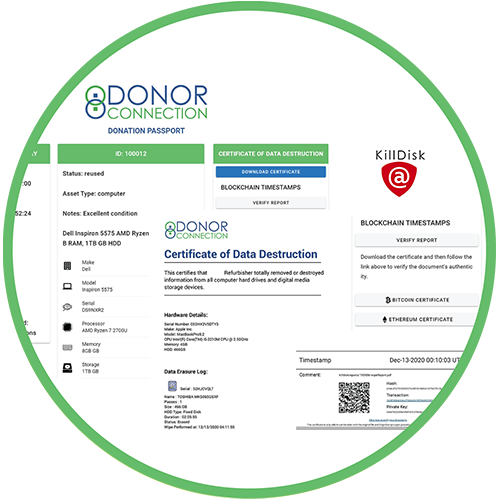 The #1 concern for computer and tech donors is data security. That's why the DonorConnection platform provides documented proof that data on devices has been securely wiped and destroyed.
The #1 concern for computer and tech donors is data security. That's why the DonorConnection platform provides documented proof that data on devices has been securely wiped and destroyed.
The process starts with Tech Tag. These are unique identification numbers generated for each donated device.
Tech Tags are linked to Digital Passports. Digital Passports are web pages that list the hardware specifications of each computer donated, including the serial number.
Digital Passports have links to individual Certificates of Data Destruction, which include the hard drive serial number of the drive wiped and proof of wipe.
The log file generated by the data destruction software is hashed and recorded on the Ethereum and Bitcoin blockchains. This creates a permanent (immutable) record of the event.
This documented, chain-of-custody process ensures data on all computers received is wiped.
Three Pass Department of Defense (DoD) Standard Data Wiping
Business donors have the option to request a DoD standard wipe for their PC computer hard drives. The wipe report is uploaded to the computer's associated Digital Product Passport page for verification.
The DoD 5220.22-M standard is to: "Overwrite all addressable locations with a character, its complement, then a random character and verify" for clearing and sanitizing information on a writable media.
The DoD 5220.22-M data sanitization method is usually implemented in the following way:
Pass 1: Writes a zero and verifies the write
Pass 2: Writes a one and verifies the write
Pass 3: Writes a random character and verifies the write
HOW TO WIPE DATA ON PCs
 If donors prefer to wipe their data before mailing the computer we suggest using the free program, KillDisk, which can be downloaded here: www.killdisk.com
If donors prefer to wipe their data before mailing the computer we suggest using the free program, KillDisk, which can be downloaded here: www.killdisk.com
Donors can remove the hard drive and keep if preferred. Computers do not need hard drives to be considered reusable.
HOW TO WIPE DATA ON PHONES
Click here to read instructions provided by Apple on how to wipe data and reset phones.
- Remove any paired devices, such as an iWatch.
- Go to Settings and sign out of iCloud.
- Go back to Settings and tap General > Reset > Erase All Content and Settings.
- If asked for your device passcode or restrictions passcode, enter it. Then tap Erase.